How to Remove Facebook Timeline? , How can I get back my old Facebook profile?, How do i disable my Facebook Timeline?
These are the question which every Facebook users wanna to find the answers after the released of Facebook timeline. But they failed, so i decided to write this tutorial,
When you search on the internet then you find many articles on how to disable the Facebook timeline? but these articles are not working now. When this Facebook Timeline was in the beta version at that time you can remove timeline by removing the developers apps, but Now Facebook is live and you can’t remove the Facebook Timeline.
Some people also mentioned that, deactivating your Facebook account once and reactivating it removes timeline. but this also not work. So friends it is worth to searching the method to remove the Facebook Timeline and after some time everyone on Facebook will be rolled over to timeline.
But here I am tell you How to disable Facebook Timeline.
But here I am tell you How to disable Facebook Timeline.
A lot of People has been asking me to help them to remove timeline. I was surprised with the amount of visits which i got for my post ‘Remove Facebook Timeline (Beta)’ . The method mentioned in that was only meant for removing the developers version of timeline . So If you go through the comments you could see many who dislike the new timeline and want to remove that.
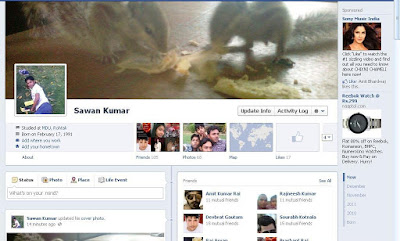
I was in search of a method to solve this issue and at last I found this .The method will help you to get back your old profile without deleting any app as I said in my previous post.
.
So below I have listed the methods for disabling the timeline feature for each browsers;
For FireFox Users:
For Chrome Users:
--user-agent="Mozilla/4.0 (compatible; MSIE 7.0; Windows NT 6.0)"
--user-agent="Mozilla/4.0 (compatible; MSIE 7.0; Windows NT 5.1)"
For Safari users:
I was in search of a method to solve this issue and at last I found this .The method will help you to get back your old profile without deleting any app as I said in my previous post.
.
So below I have listed the methods for disabling the timeline feature for each browsers;
For FireFox Users:
- Open Firefox and click on the Orange Firefox button and choose add-ons.
- Now the add-on window will be opened. Now Look for the search bar on Top Right and Search “User agent Switcher” and when search completes and the results come click on the install button and Restart Firefox.
- After restarting the add-on button should be there in the navigation bar , If its not there right click on the navigation bar and click customize , drag the add-on to navigation bar.
- Now click on the User Agent Switcher button and slide through Internet Explorer and Choose Internet Explorer 7.
- Now Goto Facebook and you will see your old Profile.
For Chrome Users:
- Before Opening the Chrome browser Right click on the chrome icon and choose Properties.
- Now Look for the Target box and add the following code after ‘chrome.exe’. (leave space adter chrome.exe)
- Windows 7 / vista users should add the first code and XP users should add the later.
--user-agent="Mozilla/4.0 (compatible; MSIE 7.0; Windows NT 6.0)"
--user-agent="Mozilla/4.0 (compatible; MSIE 7.0; Windows NT 5.1)"
- Now click ‘Apply’ and then ‘ok’.
- Restart Chrome.
- Now Goto Facebook and you will see your old Profile.
For Safari users:
- Open Safari and click ‘Alt’ button to display all menus.
- Now Goto Developer>User Agent>Internet Explorer 7.0
- Now Restart Safari.
- Now Goto Facebook and you will see your old Profile.





No comments:
Post a Comment
Hello..! WELCOME.. PLEASE GIVE ME SUGGETIONs :p